How to install 7-Zip
Guide by Meowcat285
Step 1: Download 7-Zip
You can download 7-Zip at https://www.7-zip.org/
Press the download button here:
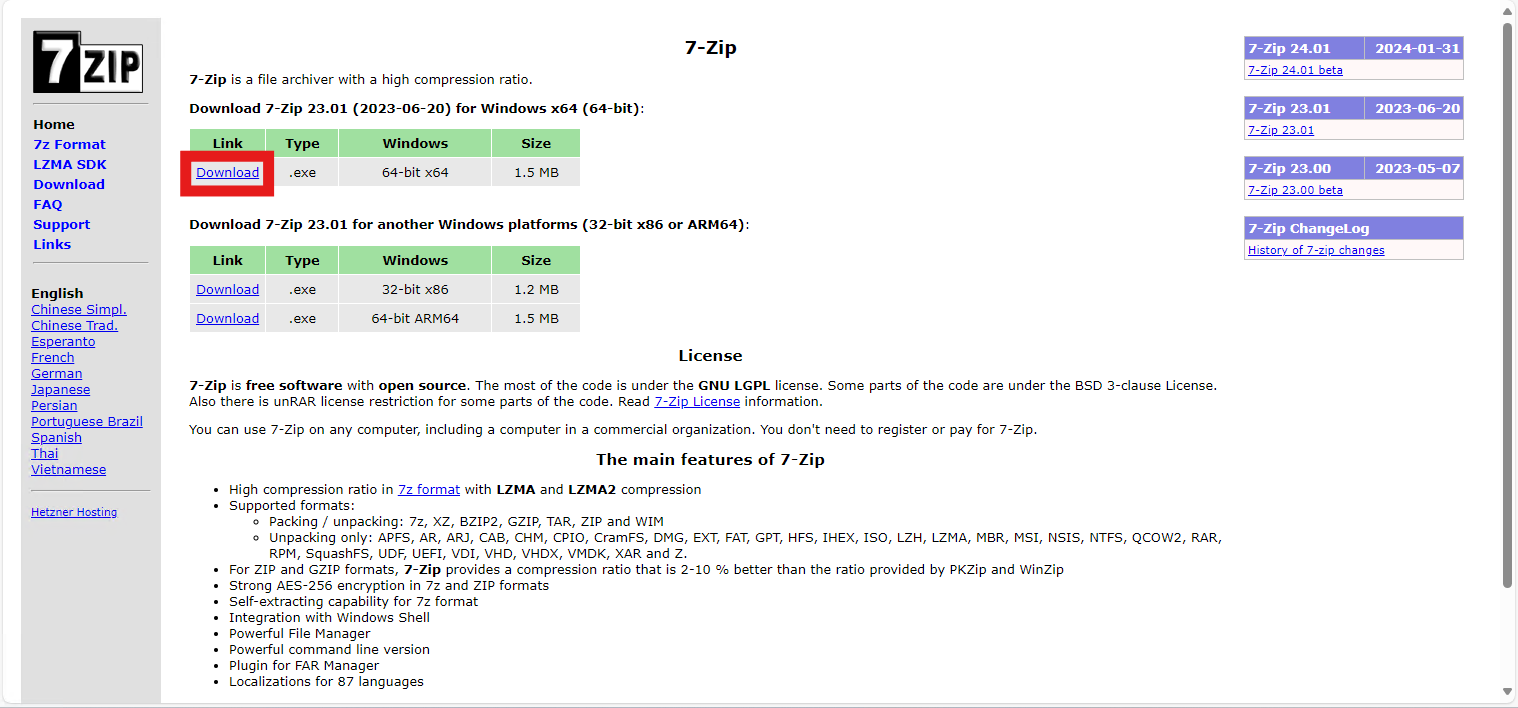
Note
Unless you know that you are using 32-bit Windows, you should use the download button that is highlighted in the above image.
Step 2: Run the installer
Navigate to your downloads folder and run the downloaded file
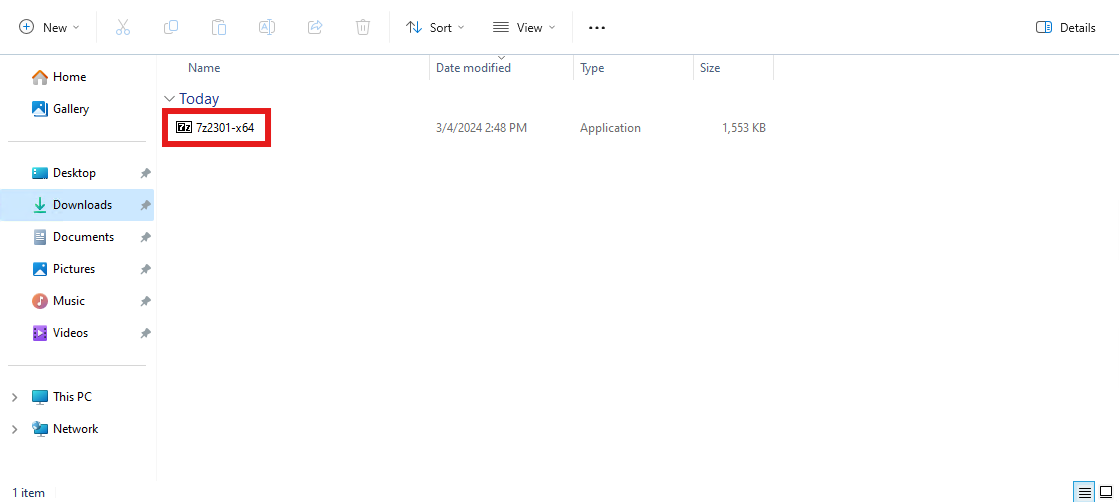
Then select Install in the window that appears
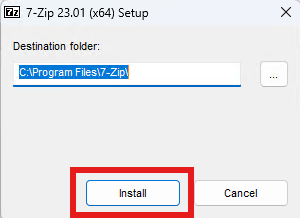
When it is done installing, select Close
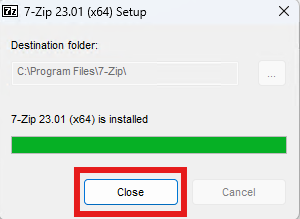
Step 3: Run 7-Zip
You can find 7-Zip in your start menu under the 7-Zip folder

Go ahead and run it to make sure it works, if all is correct, you should see something like this:
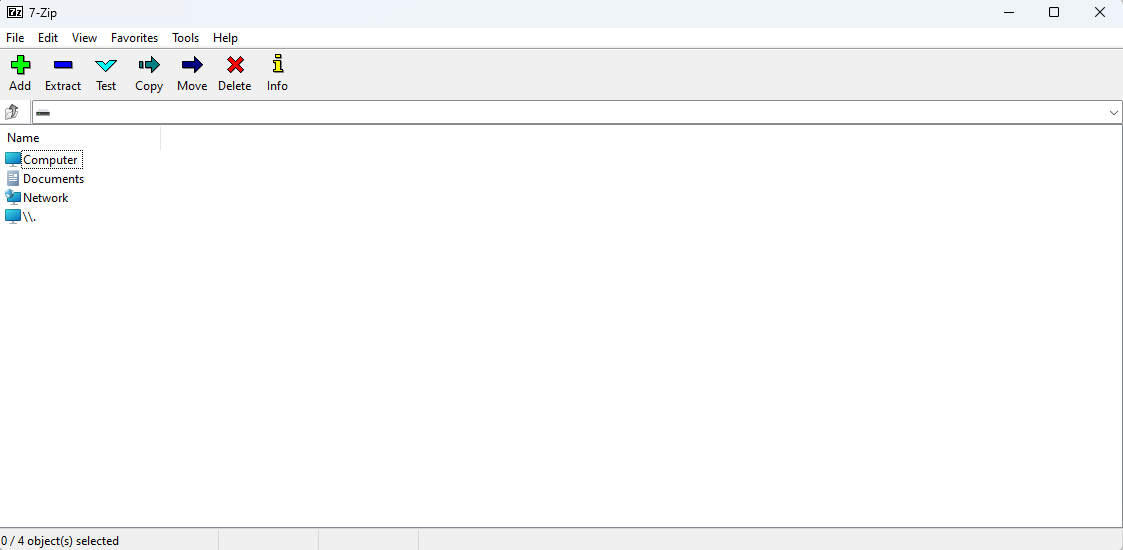
Congrats! You have successfully installed 7-Zip!
Credits: Meowcat285